Luke Harsel How to Improve Your Social Media Strategy with SEMrush Luke Harsel
- 170
- 48
- 3
- 15
170 48 3 15
The SEMrush Social Media tool offers a powerful interface to track your competition’s social media behavior and understand your audience.
With this tool, you’ll be able to:
- See which brands in your industry have the biggest audiences and engagement rates
- Analyze trends in your competitor’s posting habits
- Read what the people and brands in your industry are talking about
- Identify influencers that mention your brand or your competitors on Twitter
- Discover the top hashtags used on Facebook and Twitter by your competitors
- Understand where your brand stands among the competition
Once you understand all those points, you’ll be much better at coming up with your own strategies. This post will walk you through the tool’s features and how it can benefit your strategy.
To get started, set up your campaign in the Projects dashboard.
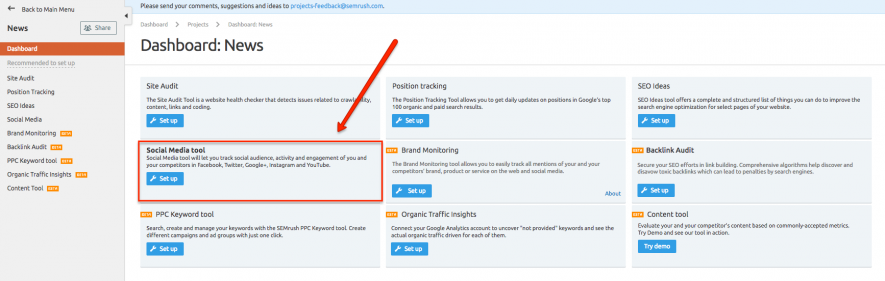 SEMrush Projects dashboard
SEMrush Projects dashboard
1. Track up to Twenty Competitors
When configuring your project, you can add up to twenty competing brands to track. The first window of the set-up asks you to enter the domains of your competitors and the URLs of their social profiles. For this blog post, I'll start a Project to track the New York Times and their main competitors on social media.
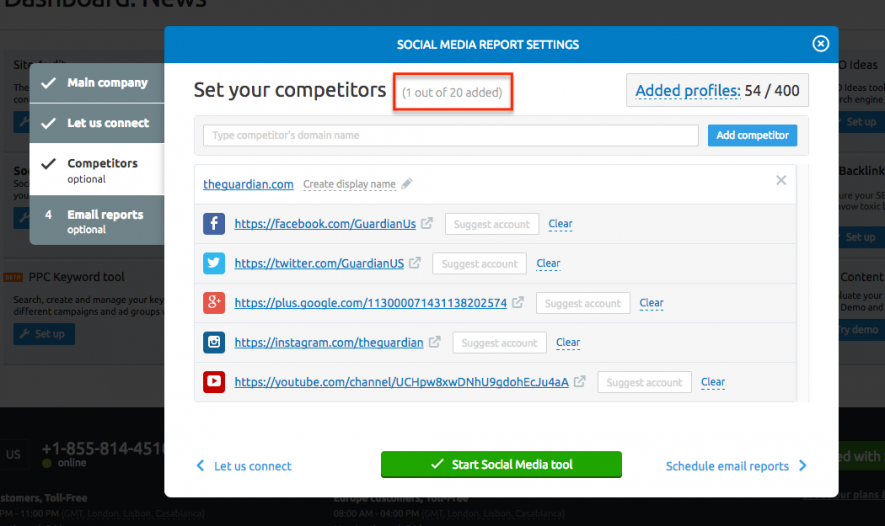
The tool currently covers Facebook, Twitter, Instagram, YouTube, Google Plus, and LinkedIn.
To add a competitor, enter their domain name at the top and then the URLs of their social profiles. A competitor just needs to have a profile on one of these social networks to be added. So, if you want to just analyze a group of YouTube channels or Twitter accounts with this tool, you can do that. Just enter the URLs in the setup window and start tracking.
Please note: The LinkedIn area of the tool allows you to track metrics of a company LinkedIn account that you have admin access to. Unless you have admin access to a competitor’s LinkedIn account, you cannot track competitors on LinkedIn.
If you can’t think of twenty competitors off the top of your head, don’t worry! You can take advantage of the other facets of SEMrush made for competitive research.
Use the Organic Research Competitors or Advertising Research Competitors report and enter your domain. These reports show you the other websites that are most like yours (based on search engine keywords). The report features a competitive positioning map and table of competitors (see below).
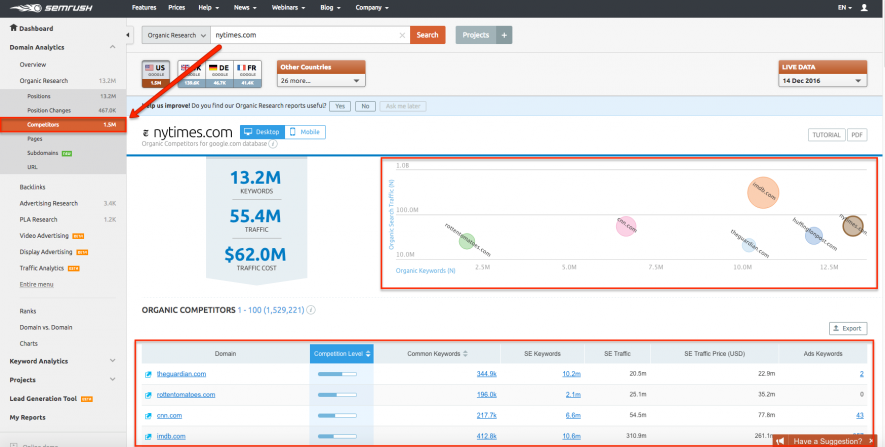 Organic Competitors Report for NYTimes.com
Organic Competitors Report for NYTimes.com
If any of these domains seem like they could be your competitor on social media, add them to the project!
It doesn’t hurt to track a lot of competitors. You can always change or remove the domains you’re tracking after starting your project. The more profiles you track, the more you learn.
2. Find Your Fastest Growing Competitor
Navigate the Social Media tool’s interface by tabs. There's one for the Overview, and one for each social network. At the bottom of the Overview you’ll find the Comparison with Competitors graph. This is where you can compare the audience, activity, and engagement between everyone in your project.
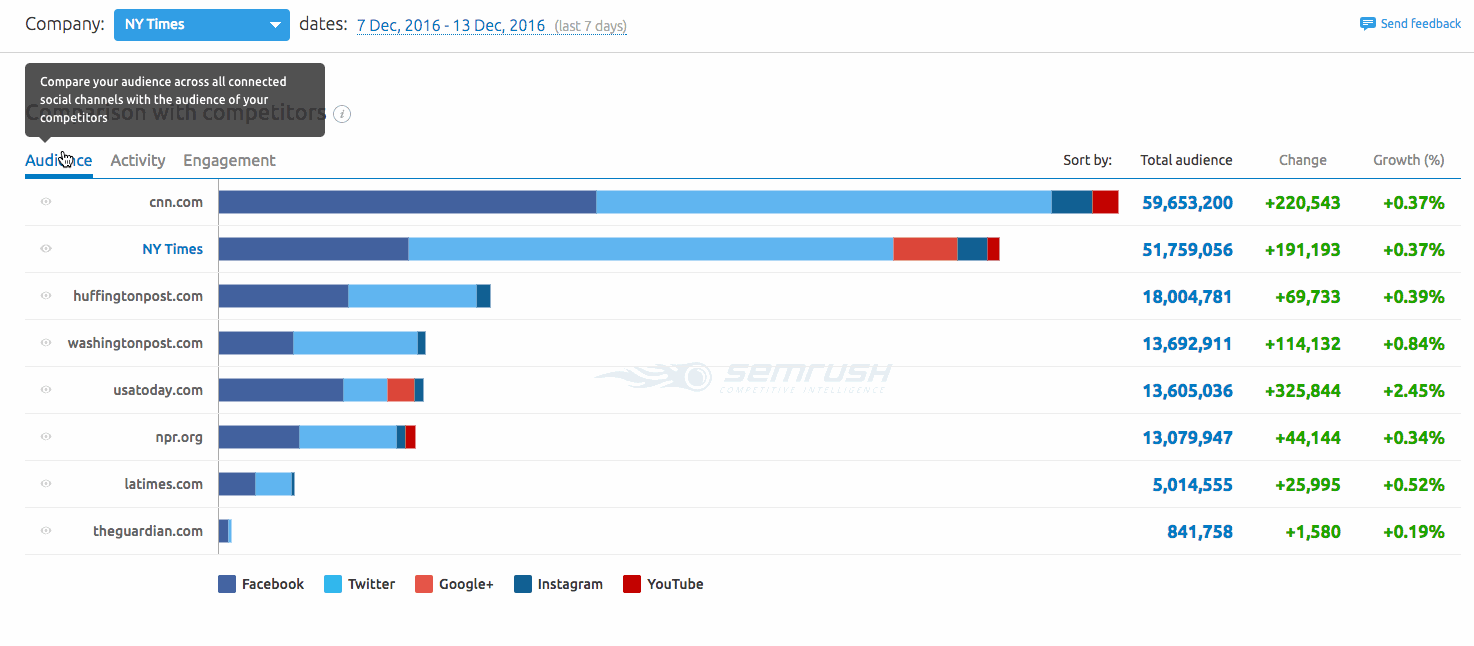 Comparison with competitors graph
Comparison with competitors graph
Make sure you have Audience selected, and sort by Change. This tells you who's growing the fastest in the selected time frame.
Next take a look at Growth (%). This ranks the competitors by how fast their audiences grow relative to their size. The top competitor is leveraging social media the most to maximize their current audience.
In the example above, USAtoday.com saw the most change and highest percentage of growth. CNN.com grew the second-most followers, but their growth percentage was weaker than WashingtonPost.com. That's because WashingtonPost.com has a smaller audience than CNN.com.
A high Growth % on social media is a sign of positive engagement, so take note of your competitor with the fastest growth and look at how they engage their audience.
The competitor with the biggest audience isn’t always the competitor that's getting the most engagement. Take note if you see that’s the case. High engagement with a small audience can also be a sign of good social media use.
3. Check Out Your Competition’s Top Posts
The Top Content section (in the Overview tab) is a great way to see the most popular posts among your competitors over the past week. You can change the date to any custom time frame between the current date and when you first set up your project.
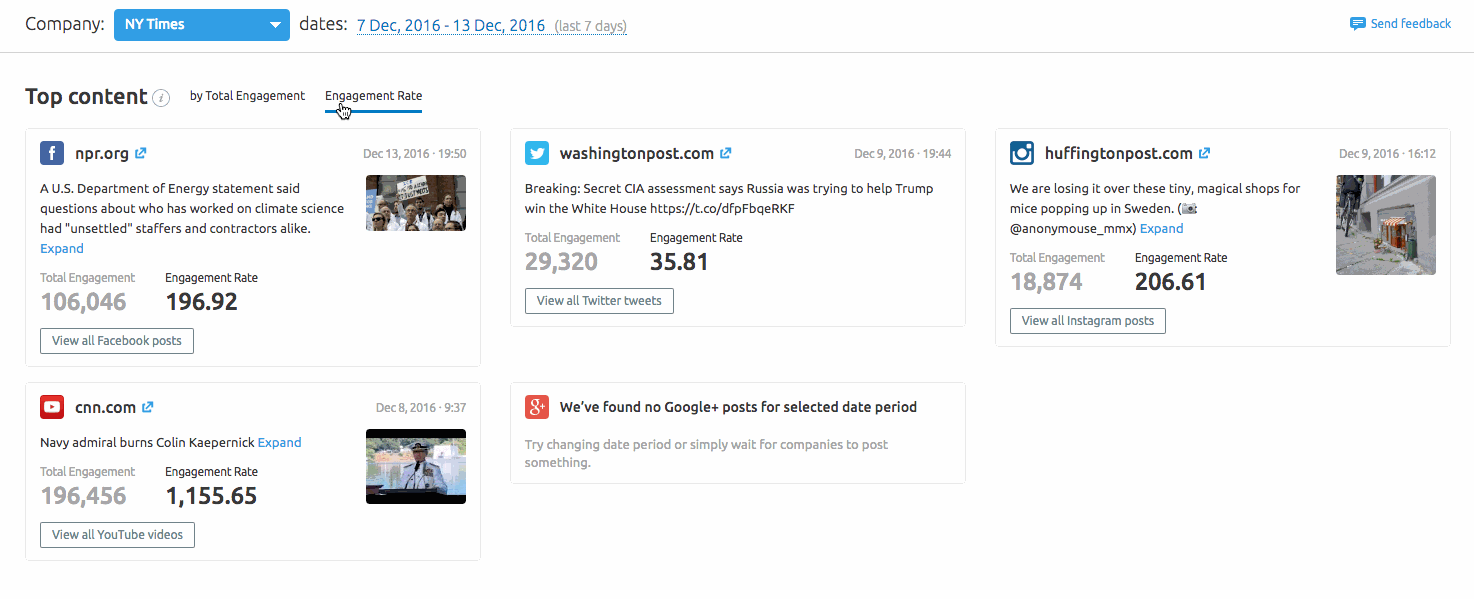 View the Top Content in your niche
View the Top Content in your niche
This section gives you a good idea of what people are talking about in your industry or niche. You can tell which brands got the most engagement on Facebook, Twitter, Instagram, YouTube, and Google Plus week-to-week. In the GIF above, it looks like government-related posts saw the most engagement across the tracked news channels.
4. Get Detailed Analytics
Remember to look closely at your top competitor's content. To understand what they're doing, ask yourself questions about their content and habits.
What tone of voice do they use? How often do they post on each channel? Do their posts come out in a strict schedule, or are they more sporadic? Do they talk about themselves, or ask questions? Is their campaign focused on a singular topic?
To get up close with a competitor’s use of each channel, select the corresponding tab. There are subheads to analyze Posts, Audience, Activity, Engagement, and more for each channel.
Open the Facebook tab and stay on the Posts subsection. This shows you all your competitor’s posts over the given time frame. To get the full list of your competitor’s posts, export to PDF or CSV using the export buttons to the top right.
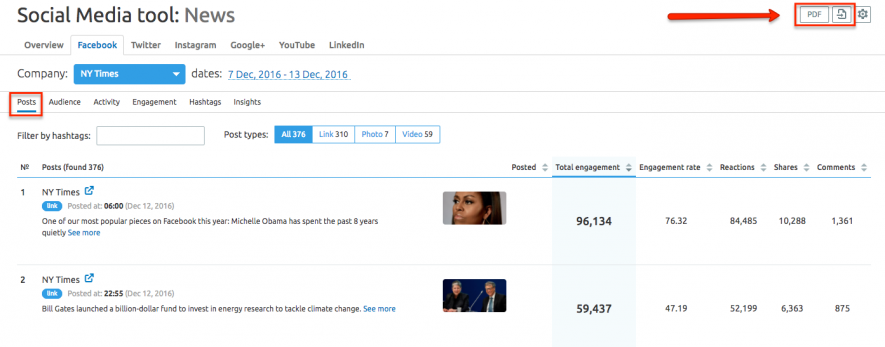 Export a competitor's Facebook posts
Export a competitor's Facebook posts
Next go to the Activity subsection. Select the competitor you want to analyze with the blue drop-down box and the report will populate with their information.
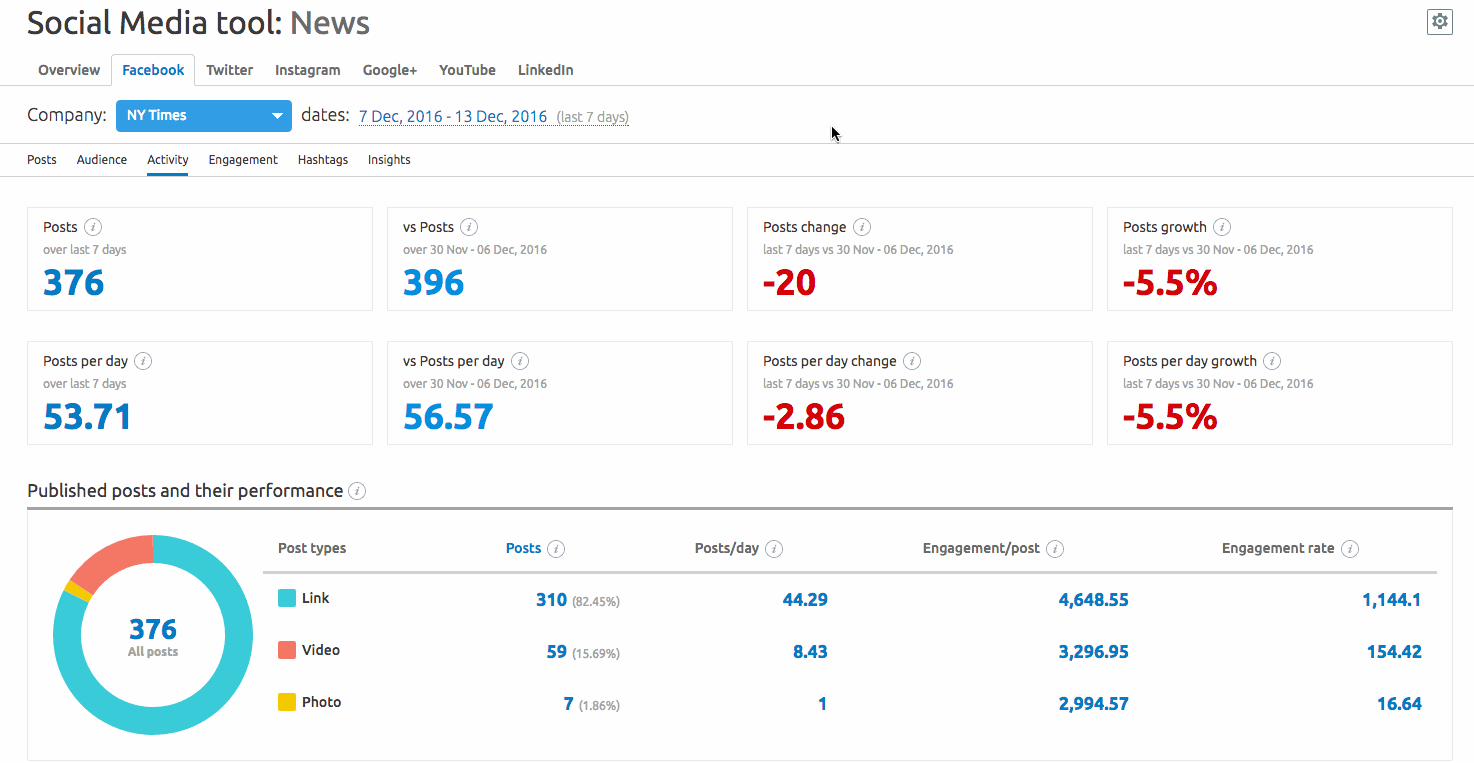 Monitor a competitor's Facebook activity
Monitor a competitor's Facebook activity
Scroll down the page to see how often they post per week (on average), what day of the week they post the most, and what time of day they post the most.
You can compare yourself to another competitor in this area using the “Compared with__” drop down. Below is a comparison between the NYTimes and Washington Post activities on Facebook. The NYTimes is represented by the bars in the graphs and the Washington Post is represented by the dotted lines.
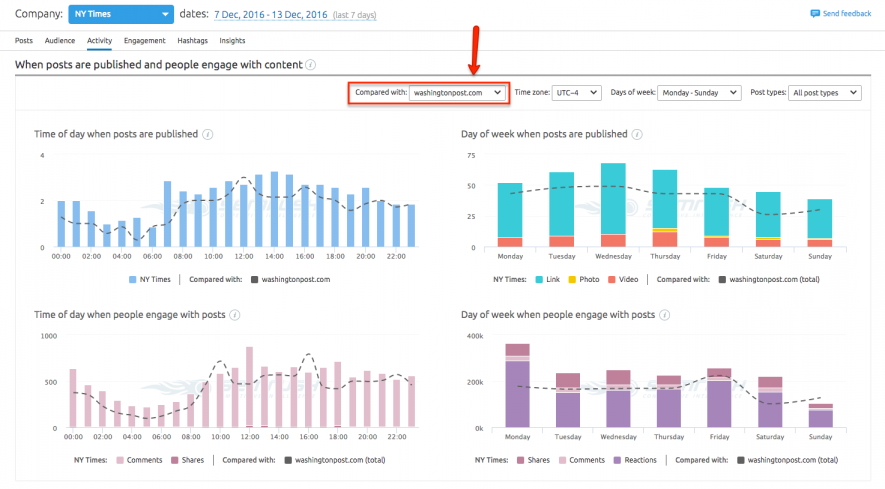 Compare two competitors' posting habits
Compare two competitors' posting habits
Next, change the subsection below Facebook from Activity to Engagement. From here you can see how each social profile’s audience reacts to the page’s activity.
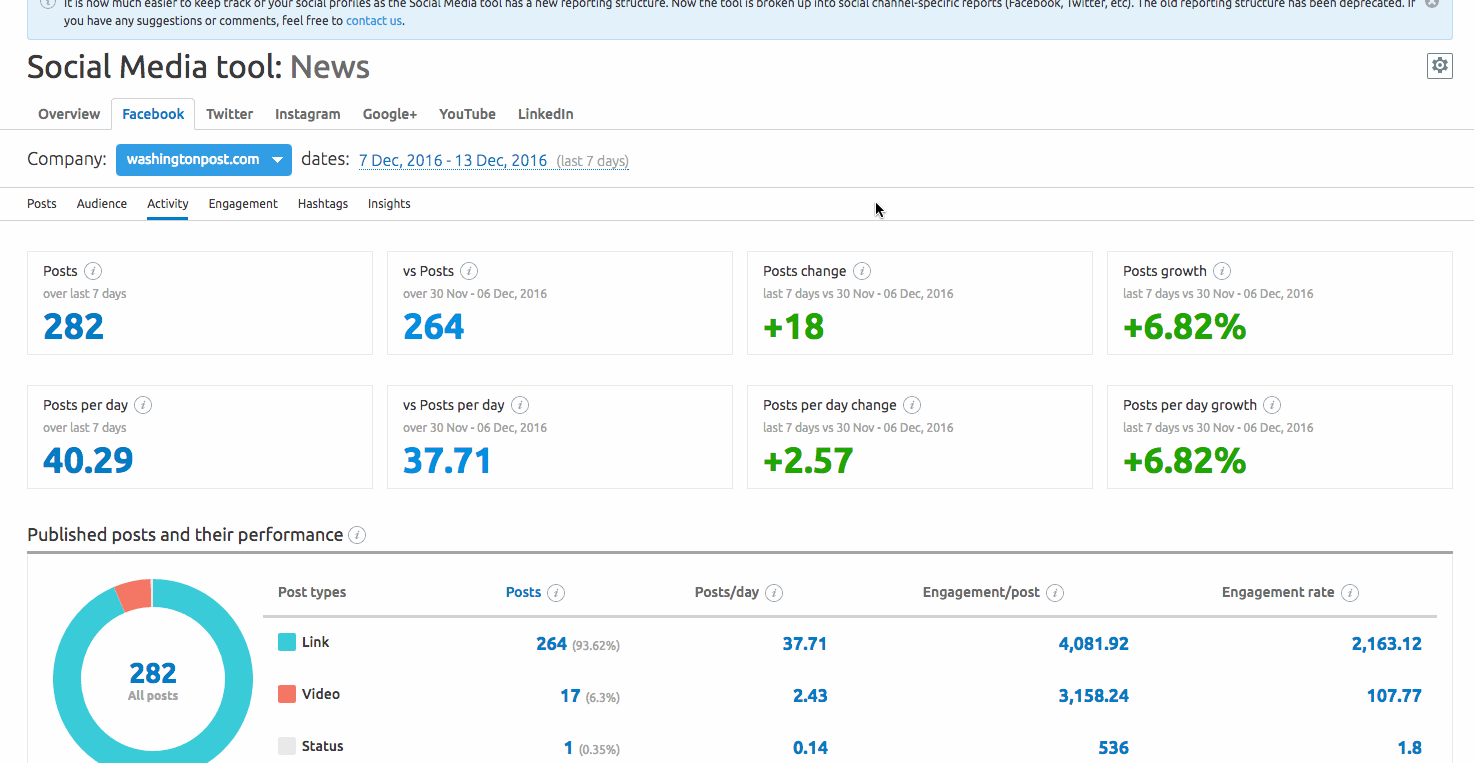 See a competitor's Engagement Summary
See a competitor's Engagement Summary
See the blue bar graphs to the right? This shows how many likes, loves, wow’s, haha’s, sad’s, and angry reactions your competitor gets.
Want to know which of your competitors gets the most Facebook comments, shares, and reactions? Go all the way to the bottom of the page to see the total engagement bar graph comparing all your competitors.
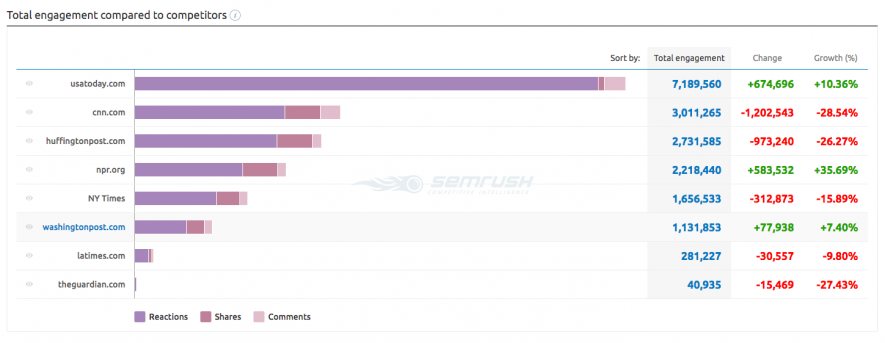 Facebook Comparison with competitors bar graph
Facebook Comparison with competitors bar graph
Finally, check out the most engaging hashtags used by your competitors by navigating to the Hashtags subsection. This list will rank the hashtags used on Facebook by all of the social profiles in your project within the selected time frame. Click on a hashtag to see the actual posts by your competitors that used it.
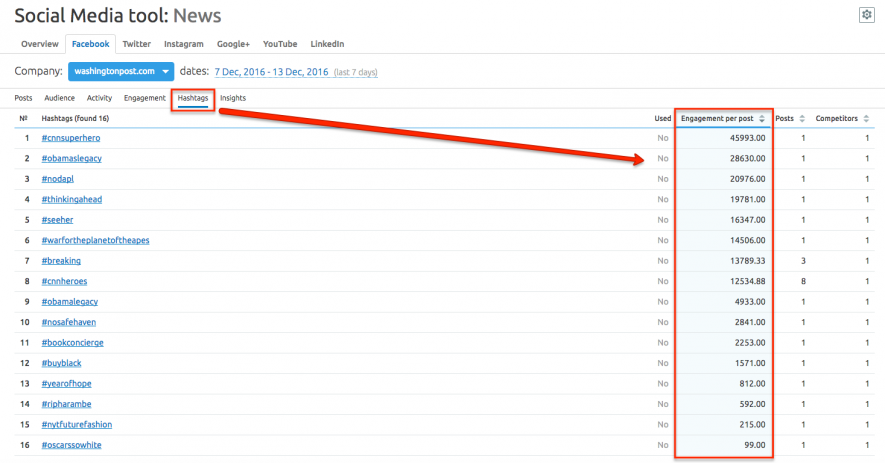 See the top hashtags used on Facebook
See the top hashtags used on Facebook
The hashtags are listed in order of how much engagement the posts that used them received. You can also sort the list of hashtags by the number of posts or competitors that used them.
The same up close analysis can be done on your competitor’s Twitter profile. Make sure to select the Twitter tab at the top of the report and check out the Tweets, Audience, Activity, Engagement, Hashtags, and Mentions subheads.
You can export a competitor’s full list of Tweets as a PDF or CSV from the Tweets report, and data from the Audience and Engagement reports can be exported to a CSV file using the export buttons at the top right of the report interface.
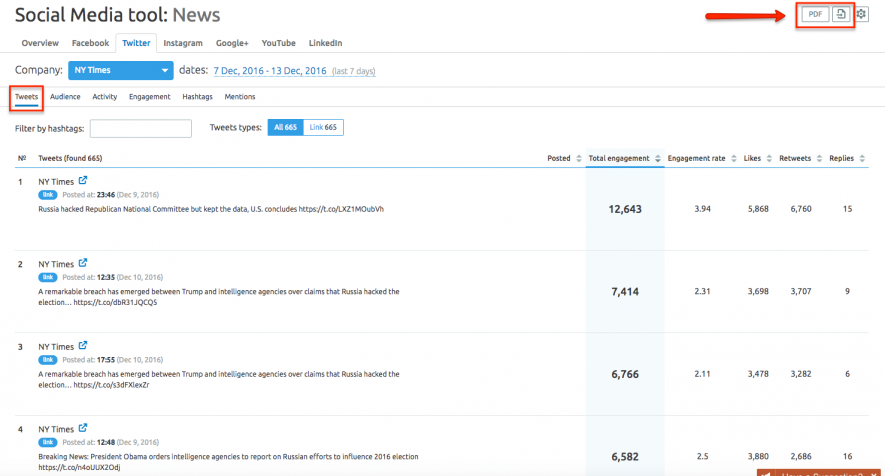 Export a competitor's list of tweets
Export a competitor's list of tweets
Head over to the Activity report for Twitter to see a competitor’s tweets per week and publishing trend. At the bottom will be the bar graph to compare the tweeting habits of all of the competitors in your project.
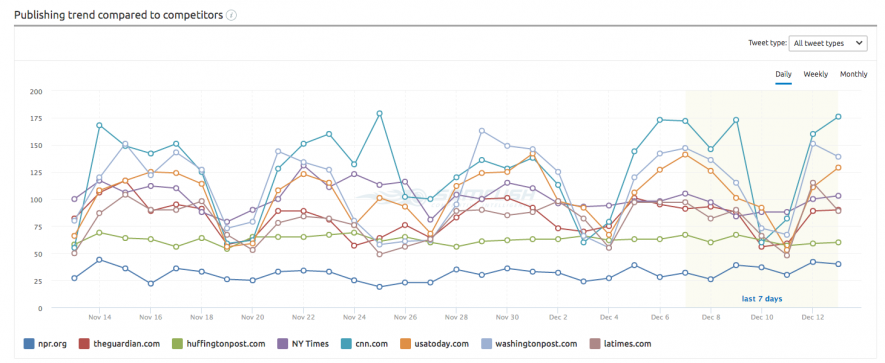 Compare the tweeting trends of your competitors
Compare the tweeting trends of your competitors
The Mentions subsection in the Twitter tab will show every time a competitor was mentioned by another Twitter profile over the given time period. From the blue drop down, you can even choose to show mentions of “All profiles” to pull a list of every time a competitor in your project was mentioned by another Twitter profile.
Another unique part of this tab is the ability to sort the list of tweets “by mentioner.” This way, you can look at the profiles with the most followers that mentioned you or a competitor’s brand over the time period.
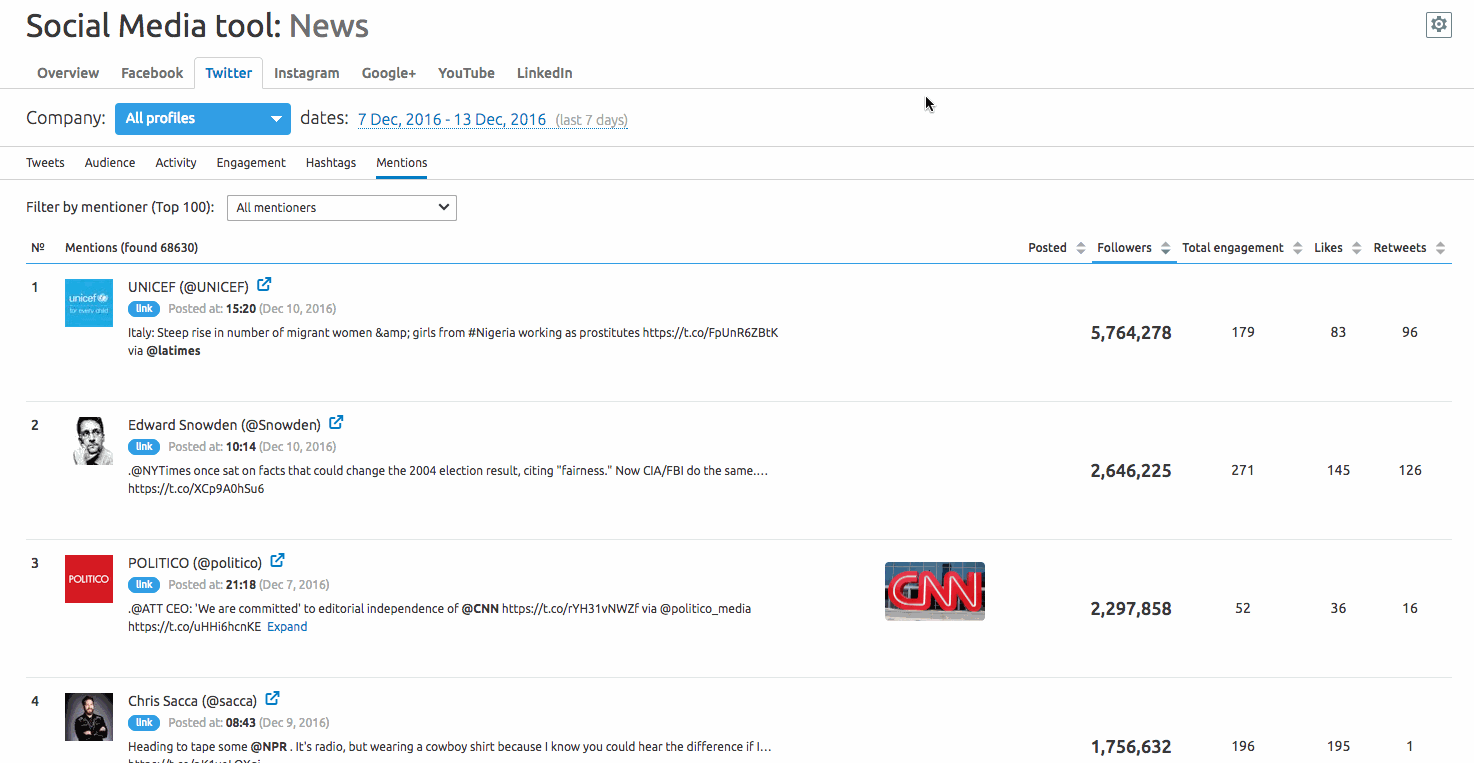 Find the top influencers mentioning you or your competitors on Twitter
Find the top influencers mentioning you or your competitors on Twitter
Find the top Twitter profiles that mentioned your competitors and plan a way to get similar mentions to grow your brand on Twitter.
This in-depth analysis on competitors can also be done for Instagram, Google Plus, and YouTube. As I mentioned earlier, LinkedIn data can only be gathered on an account that you have admin access to.
5. Schedule Email Reports
If you want to stay on top of your competitors’ activities without checking SEMrush every day, you can schedule email updates on a regular basis. Choose to send yourself emails with an Overview, Audience, or Engagement report.
These emails can be sent out to any number of email addresses, so you can also keep your supervisor, boss, or client updated on a regular basis. Each email will have a green button at the bottom that links through to the actual report on SEMrush so you can take a closer look if anything catches your eye.
If you operate an online business, you know how important social media can be for your marketing mix. If you can monitor your competitors and learn how your audience engages with brands, you'll stay one step ahead of the competition and have the tools to grow your brand.



